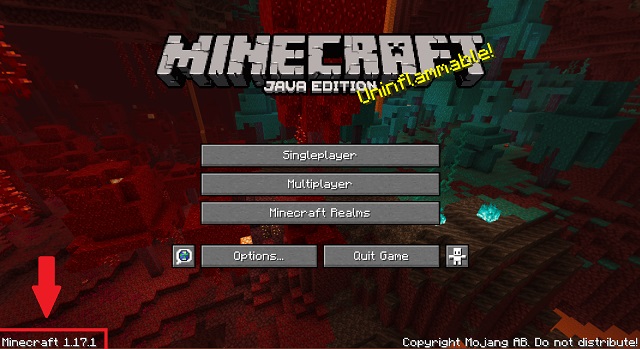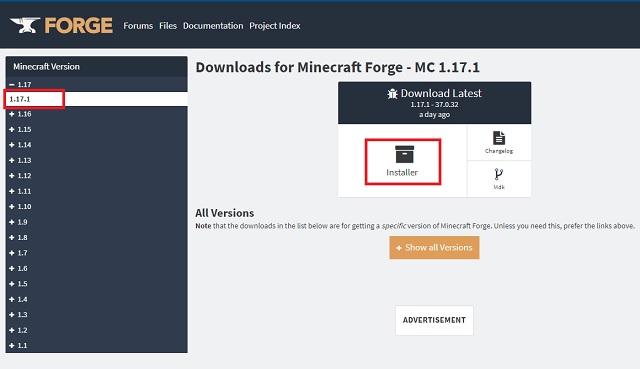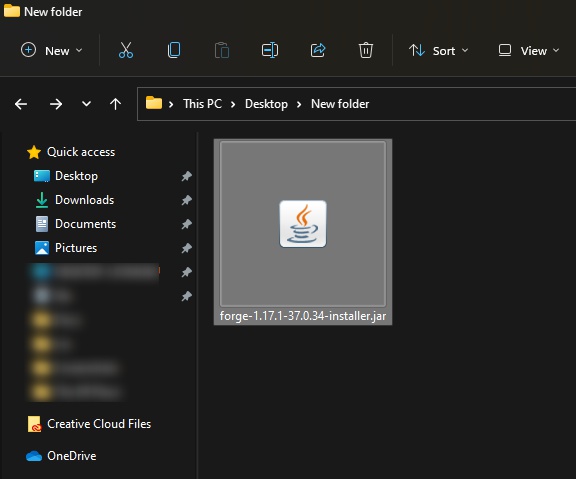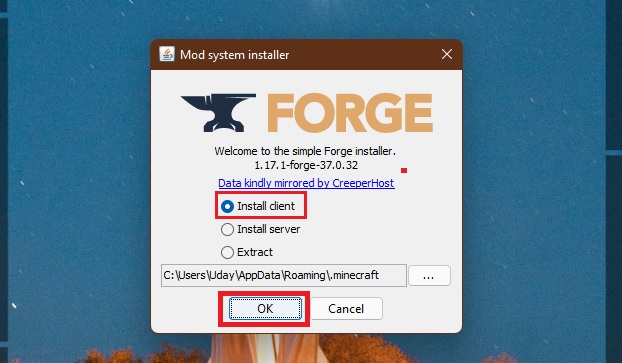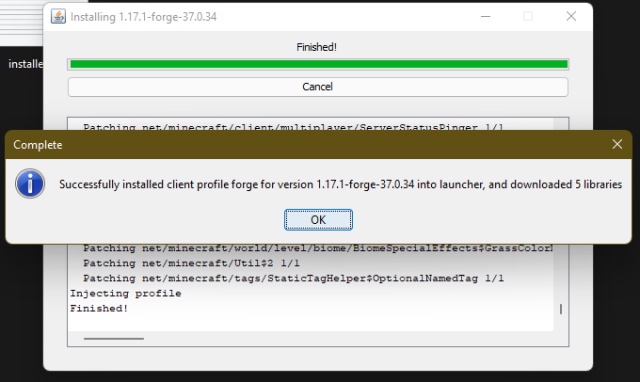Install Forge to Use Mods in Minecraft (2022)
To make it easier to follow, we have divided the guide into several segments. You can use the table below to easily transition between them. It’s best to complete steps of one segment before moving on to the next one to avoid confusion or a failed installation.
Note: Forge only works on the Minecraft Java Edition. Read our guide on the difference between Minecraft Java and Bedrock to go into the depth of this exclusiveness.
What are Mods in Minecraft?
Mods in Minecraft, much like in other games, are third-party software that run inside the main game, adding features that aren’t part of the vanilla (original) experience. The features include, but are not limited to, new biomes and mobs, weapons, vehicles, gameplay mechanics, and even core principles. Basically, if you can imagine a completely new Minecraft feature, it can probably exist as a mod.
The best thing about Minecraft mods is that they are completely free and community-based. So, you can download and run one without paying or signing up for anything. The same applies to Forge in Minecraft without which your mods can’t run. But more on that later.
What are Add-ons in Minecraft?
Add-ons are, in a way, mods for Minecraft Bedrock Edition. But they only change the in-game content in line with the strict rules set forth by Minecraft creator Mojang. Moreover, they don’t bring new features or gameplay mechanics. Not to forget, most good add-ons are usually behind a paywall in the Minecraft marketplace.
For the sake of this tutorial, we will only focus on mods in Minecraft that function with the help of Forge. So let’s get started:
What is Forge in Minecraft 1.19?
In the simplest terms, Forge is a bridge between Minecraft and external mods. It provides the modders with an open-source API to easily make their creations compatible with the world of Minecraft. Then, most of these mods get uploaded to the official website of Forge from where you can download and install the mods into Minecraft 1.19.
Even though it might sound complex in theory, Forge is as easy to use and install as the Minecraft launcher. The only thing you need to be thoughtful about is choosing the mods that fit your requirements and playstyle.
Minimum Requirements to Run Minecraft Forge
Thanks to its consumer-centric team, Forge doesn’t have any serious minimum requirements. If you can run Minecraft smoothly, you can definitely run Forge without any issues. Though, some heavier mods might not be for every system out there. But some Forge mods are Forge mods that are specifically made to help low-end PCs to run Minecraft better. So, whether you want to break Minecraft or make it run smooth, installing Forge can help you in either case.
How to Download Forge for Minecraft 1.19
Forge for Minecraft has two versions:
Classic ForgeCurseForge
The classic Forge is the original version of Forge that installs itself as a Java software. You can use it to run mods without any issue. But it requires you to do manual work of installing mods and checking the compatibility of every single mod. If you still want to go for it, we will first explain the process to install Forge using this method.
Meanwhile, the version we focus on in this guide is CurseForge, a standalone software that runs alongside Minecraft. It is a mod manager which makes it easy to run, install, remove and manage all your Minecraft mods. You can install mods with just a single click using the CurseForge. Not to forget, you also don’t have to watch ads while downloading mods. At least, for now.
How to Install Forge in Minecraft (Using Installer)
The steps to download Minecraft Forge are fairly easy. But before we do, you need to make sure that you know the version of your Minecraft installation. The easiest way to find it is by launching your game and checking the version written on the bottom left corner of the screen.
With that out of the way, let’s check out the steps to install Minecraft Forge on your PC:
- Once you know your game version, go to the official website of Minecraft Forge. Here, you need to select your game version from the left sidebar by clicking on it. Then, you need to click on the “Installer” button in the middle of the webpage.
- As soon as you click the Installer button, you will see a skippable advertisement. Then, wait a few seconds for the “Skip” button to appear in the top-right corner, and click it to proceed.
- Skipping the ad will initiate the download. Since it’s a .jar file, you might be warned by your browser that it can be harmful. Select the “Keep” option when prompted. And don’t worry, this is a tested, scanned, and popular software among the Minecraft community.
- Once the download finishes, open the Forge Installer by double-clicking on it. If you get prompted by your antivirus while trying to open it, click on “more info” and select the “Run anyway” option.
- Forge will automatically detect the location of the default Minecraft installation. You can also load it to your Minecraft directory manually by pressing the (…) button next to the default directory address. After that, all you need to do is select the “Install Client” option and click on the “OK” button.
- Wait for Forge to download and install itself into your game. Once it’s done, you will be greeted by a successful installation message. To make sure it works properly, don’t use an already modded version of the game and carefully match the game version with the version of Minecraft Forge.
- You can check your game profile in the Minecraft launcher to see if you have the Forge up and running. Butt, there’s no point in running Forge without first installing a mod. To install mods, copy the .jar file of the mod and paste it in the %appdata%.minecraft\mods folder
- Once you have transferred the mods, you will find Minecraft Forge in your official Minecraft launcher next to the “Play” button. You need to click the upwards arrow icon and select “Forge” here to see the “Mods” button on the homescreen.
Download CurseForge in Minecraft 1.19 (Easiest Method)
To download the CurseForge app, you just have to visit the official website and click on the “Download Now” button. It will immediately start downloading the “.exe” file of CurseForge’s setup. If you are on Mac or Linux, you can use the “more download options” button to find CurseForge setups for your platform. Then, follow these steps to install CurseForge for Minecraft:
- Once the download is finished, run the CurseForge’s installer file by double-clicking it or using the “open” option from the secondary menu.
- Then the installer will automatically install itself in the most appropriate location. While doing so the CurseForge will also install the Overwolf app which is inevitable if you want to use CurseForge. When the installation is complete, a temporary dock will appear on the left side of your screen informing you of the completion of the installation. CurseForge will also open up a webpage to inform you of the same.
- Once the installation is complete, CurseForge will launch itself automatically. If it doesn’t, you can open it manually using the icon on your desktop. Then keep clicking the “next” button while the app describes its feature to you on initial launch.
How to Install Mods Using Forge
Before we install mods using Forge in Minecraft, the CurseForge app requires us to do some initial preparation. Here’s how:
- To get started, click on Minecraft from the home screen of the CurseForge app. Unless you have other compatible games installed, it should be the only highlighted icon on your screen.
- Then click on the “create custom profile” button. It is located at the top right corner of the app. Alternatively, you can also install pre-built modpacks but they don’t offer much customization.
- Then you must give a name to your new profile and select the game version for which you want to install the mods. Also, make sure your game type is Forge or Fabric depending upon the mod that you want to install. It’s best to use the latest version of Forge and Fabric as they are backward compatible in most cases. Once everything is in order, click on the “create” button.
Install Mods on Your Profile
Follow these steps to install Minecraft mods in your Forge profile:
- Once your profile is ready, it will show up in the “My Modpacks” section. Click on its icon to edit it.
- Then click on the “add more content” button to install a new mod in Minecraft with Forge.
- Then depending upon your game’s version, CurseForge will show you a few mods options to install. You can use the search option to look for any particular mod too. Once you find the mod that you want to install, click on the “install” button.
- Once the mod has installed itself, it will show up in the “mods” section of your CurseForge profile. You can add more mods in the same manner and even disable them in your profile. Though, keep in mind that Forge might stop you from installing mods that are not compatible with existing mods in your profile or with your game’s version.
Create Multiples Profiles
The CurseForge app allows you to create multiple profiles in the app. You can use each profile to install a specific set of mods, texture packs, and maps. They will work independently of each other and you can use them to run different versions of the game too. The only catch here is that you have to launch modded Minecraft from the Forge app for each profile to come into action.
Also, do note that if you delete your profile in CurseForge it will end up deleting your saved worlds, mods, and more customizations. So, make sure to keep a backup of your “saves” folder from the Minecraft directory.
How to Run Mods in Minecraft
Once your mods are installed and ready, you can use Forge to easily run them in Minecraft. Follow these steps to do so:
- First, go to your CurseForge profile in which you have installed some mods and click on the “play” button.
- Then the CurseForge will automatically launch your Minecraft launcher and cause it to download mods. When the process is complete, you can notice a new profile in your launcher’s Java section. Make sure that the modded profile is selected and click on the “play” button.
- Finally, the launcher will warn you about the potential experimental nature of your modded profile. Check the “I understand the risks” checkbox and click on the “play” button to launch the game.
How to Uninstall Forge in Minecraft
Whether you want to go back to the vanilla experience or just save up some space, follow these steps to safely uninstall Forge from Minecraft:
- First, just as a precaution, make a copy of your Minecraft “saves” and “versions” folders from your Minecraft directory. Both of them contain data that the game uses to load your worlds.
- Then delete your profiles from CurseForge using the “delete profile” option inside your profile settings. Doing so will ensure that no data of your Minecraft activity with CurseForge stays in your system.
- Finally, to completely get rid of CurseForge, you have to uninstall it from your system. If you are on Windows you can find it in the list of “programs and features” section of the Control Panel and uninstall it directly. Also, unless you are planning to use it for other purposes, don’t forget to uninstall the Overwolf app as well.
Is it Safe and Legal to Use Forge? The developers of Minecraft don’t have any issues or complaints against Forge or its users. But many of the best Minecraft servers don’t allow players to join with Forge active. That’s only to keep the servers leveled and fair for all players. With that said, Forge is completely safe and legal for personal use.
What is Fabric? Is It Better Than Forge? Fabric is a mod running software similar to Forge but it caters to a much smaller library of mods. It does have some exclusive mods that you can’t run without Fabric’s API but you don’t have to install Fabric separately. The latest version of Forge automatically installs all the required APIs that a mod requires to function. So, you can just install Forge in Minecraft 1.19 and use any mod freely. Is Minecraft Forge dangerous? Unless you download mods or Forge itself from unverified third-party websites, it is completely safe to use. Though, we would suggest you only use the mods that your system can handle. Heavier mods might lead to corruption of your saved file and can cause your system to crash.
Are Minecraft mods illegal? As per Minecraft’s end-user license agreement or EULA, you can use and make mods for Minecraft freely unless you use them to make money. Modding Minecraft is legally permitted.
Are Minecraft mods free? Unless you are purchasing add-ons from Minecraft Marketplace, all community Minecr are free to download and use.
Install Forge in Minecraft 1.19 Right Now
Now that you know how to install Forge in Minecraft, it’s time to unlock the game’s true potential. The best way to do so is by exploring the best Minecraft 1.19 mods. All of them can truly transform your game in a completely unimaginable way. And while you are exploring mods, don’t forget to install Optifine in Minecraft1.19. It is one of the most powerful Minecraft mods that helps you in improving performance and can even allow you to run the best Minecraft shaders. With that said, which Minecraft mod are you going to install first with Forge? Tell us in the comments!